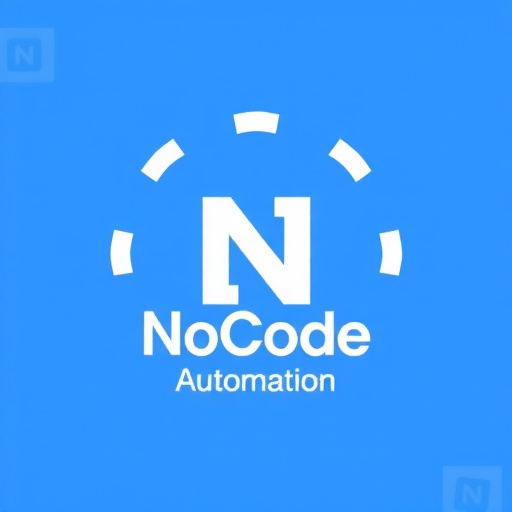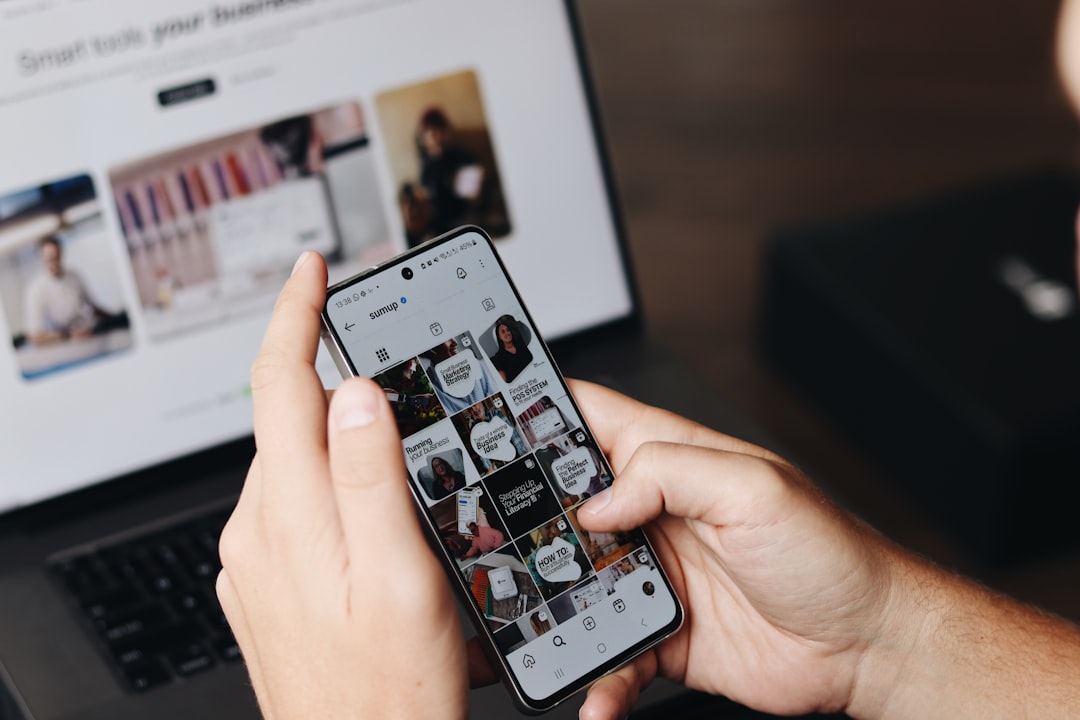Data-driven decision making is no longer optional for businesses that want to stay competitive. Yet many organizations struggle with turning their vast amounts of data into actionable insights. No-code automated dashboards solve this problem by collecting, processing, and visualizing critical business data without requiring technical expertise. In this guide, we'll show you how to build powerful business intelligence dashboards using no-code tools.
Why Automated Dashboards Matter
Before diving into the how-to, let's understand why automated dashboards are transformative for businesses:
- Real-time insights: Access up-to-date information without manual data processing
- Democratized data: Make powerful analytics accessible to non-technical team members
- Better decision making: Base strategic choices on accurate, comprehensive data
- Time savings: Eliminate hours spent on manual reporting
- Consistent metrics: Ensure everyone in your organization works with the same KPIs
Planning Your Dashboard Strategy
Successful dashboard implementation starts with proper planning. Follow these steps before selecting tools:
1. Define Your Objectives
Start by clearly defining what business questions your dashboard needs to answer:
- What specific decisions will this dashboard inform?
- Who will use the dashboard and what are their needs?
- How frequently does the data need to be updated?
2. Identify Key Metrics
For each business objective, determine the metrics that matter:
- Financial metrics: Revenue, profit margins, cash flow
- Marketing metrics: CAC, conversion rates, campaign performance
- Sales metrics: Pipeline value, close rates, average deal size
- Operational metrics: Efficiency, output, quality
- Customer metrics: Satisfaction, retention, lifetime value
3. Map Your Data Sources
Identify where your data currently lives:
- CRM systems (Salesforce, HubSpot)
- Marketing platforms (Google Analytics, Facebook Ads)
- Financial software (QuickBooks, Xero)
- Project management tools (Asana, Monday)
- Spreadsheets (Google Sheets, Excel)
- Customer support platforms (Zendesk, Intercom)
4. Consider Dashboard Types
Different purposes require different dashboard designs:
- Strategic dashboards: High-level KPIs for executives
- Operational dashboards: Day-to-day metrics for team management
- Analytical dashboards: Detailed data for trend analysis and deep dives
No-Code Tools for Automated Dashboards
Now let's explore the best no-code tools for building automated dashboards:
1. Data Collection and Integration Tools
These tools help you gather data from various sources:
Zapier
Best for: Connecting different apps and automating data flows between them.
Key features:
- 3,000+ app integrations
- Automated data transfers on triggers
- Data filtering and transformation
Integromat (now Make)
Best for: Creating more complex data workflows with visual design.
Key features:
- Visual workflow builder
- Advanced data transformation
- Error handling capabilities
Parabola
Best for: Data transformation and cleaning before visualization.
Key features:
- Visual data flow builder
- Advanced calculations and transformations
- Scheduled data processing
2. Data Storage and Management
These tools help you organize and store your data:
Airtable
Best for: Creating relational databases without coding.
Key features:
- Flexible database structure
- Multiple view options (grid, kanban, calendar)
- Formula fields for calculations
Google Sheets
Best for: Familiar spreadsheet interface with powerful integration capabilities.
Key features:
- Easy to use for most business users
- Built-in charts and formulas
- Wide integration support
3. Dashboard Creation and Visualization
These tools help you create visual dashboards from your data:
Google Data Studio
Best for: Free, powerful data visualization with Google product integration.
Key features:
- Seamless Google product integration
- Drag-and-drop interface
- Interactive filtering
- Shareable dashboards
Tableau Public
Best for: Advanced data visualization capabilities.
Key features:
- Powerful visualization options
- Drag-and-drop interface
- Interactive dashboards
Databox
Best for: Pre-built templates and mobile-friendly dashboards.
Key features:
- 70+ native integrations
- Pre-built dashboard templates
- Mobile-first design
- Automated alerts and scorecards
Klipfolio
Best for: Real-time dashboards with advanced customization.
Key features:
- 100+ data connectors
- Real-time data refresh
- Customizable metrics and visualizations
Building Your First Automated Dashboard: Step-by-Step
Let's walk through creating a basic sales and marketing dashboard using no-code tools:
Step 1: Set Up Data Collection
First, we need to automate the collection of data from various sources:
Example: CRM Data to Google Sheets
- In Zapier, create a new Zap that triggers when a deal is updated in your CRM (e.g., HubSpot or Pipedrive)
- Configure the action to add or update a row in Google Sheets
- Map the CRM fields to the appropriate columns in your spreadsheet
- Test and activate the Zap
Example: Marketing Data Collection
- Use Make to create a scenario that runs daily to collect data from Facebook Ads and Google Analytics
- Process and standardize the data format
- Append the data to designated sheets in Google Sheets
Step 2: Prepare Your Data
Next, organize your data for effective visualization:
In Google Sheets:
- Create a summary sheet that pulls key metrics from your raw data sheets
- Use QUERY or VLOOKUP functions to aggregate data
- Create calculated fields for important KPIs (e.g., conversion rates, average values)
- Structure your data consistently with clear headers and formats
Step 3: Build Your Dashboard
Now, create your visual dashboard in Google Data Studio:
- Create a new report in Google Data Studio
- Connect to your Google Sheets data source
- Add a date range control for filtering
- Create a dashboard layout with sections for different metric categories
- Add appropriate visualizations:
- Scorecards for key metrics (Revenue, Leads, Conversion Rate)
- Time series charts for trend analysis
- Bar charts for comparisons
- Pie or donut charts for composition analysis
- Tables for detailed data
- Apply consistent formatting and add explanatory text
- Configure the dashboard to refresh automatically
Step 4: Share and Automate Reporting
Finally, set up distribution of your dashboard insights:
- Configure sharing settings in Google Data Studio to give team members access
- Use Google Data Studio's scheduling feature to email regular PDF exports to stakeholders
- For more advanced automation, use Zapier to trigger custom report distribution based on specific events or thresholds
Advanced Dashboard Techniques
Once you've mastered the basics, consider these advanced techniques:
1. Multi-Source Dashboards
Combine data from various platforms for comprehensive insights:
- Use data blending in Google Data Studio to merge data from different sources
- Create calculated metrics that cross reference different data sources
- Use Zapier or Make to consolidate data into a single database before visualization
2. Automated Alerts
Set up notifications for important changes:
- Use Databox or Klipfolio's alert features to notify team members when metrics cross thresholds
- Create Zapier workflows that check your data for specific conditions and send alerts via email, Slack, or SMS
3. Predictive Elements
Add forward-looking insights to your dashboards:
- Use Google Sheets' FORECAST functions to create simple predictions
- Implement moving averages and trend lines in your visualizations
- For more advanced needs, tools like Obviously AI or Akkio provide no-code machine learning capabilities
Real-World Examples
Let's look at how different businesses use automated dashboards:
Example 1: E-commerce Dashboard
An online retailer created a dashboard that combines:
- Sales data from their e-commerce platform
- Advertising performance from Google and Facebook
- Inventory levels from their warehouse system
- Customer support tickets from Zendesk
This dashboard helps them identify which products are performing well, which marketing channels drive the most profitable sales, and where customer issues are arising.
Example 2: SaaS Metrics Dashboard
A software company built a dashboard focusing on:
- New user signups and conversion rates
- Monthly recurring revenue (MRR) and churn
- Customer acquisition cost (CAC) and lifetime value (LTV)
- Feature usage and engagement metrics
This dashboard helps them track growth, identify retention issues, and make data-driven product decisions.
Common Challenges and Solutions
Be prepared to address these common dashboard challenges:
Data Quality Issues
Solution: Use Parabola or Google Sheets to clean and standardize data before visualization. Implement data validation rules at the collection points.
Too Much Information
Solution: Focus on the most important metrics (5-7 per dashboard). Create separate dashboards for different purposes or departments.
Lack of Context
Solution: Add comparison values (previous period, targets), include trend indicators, and use annotations to explain significant changes.
Maintaining Data Connections
Solution: Regularly check your automation workflows. Set up monitoring that alerts you if data stops flowing or contains unexpected values.
Conclusion
Automated business intelligence dashboards are no longer the exclusive domain of large enterprises with dedicated data teams. Using no-code tools, any business can create powerful, data-driven dashboards that provide real-time insights.
The key to success is starting with a clear understanding of your business objectives, selecting the right metrics, and then using the appropriate no-code tools to collect, process, and visualize your data.
Remember that effective dashboards evolve over time. Start simple, gather feedback from users, and continually refine your dashboards to ensure they deliver maximum value to your organization.